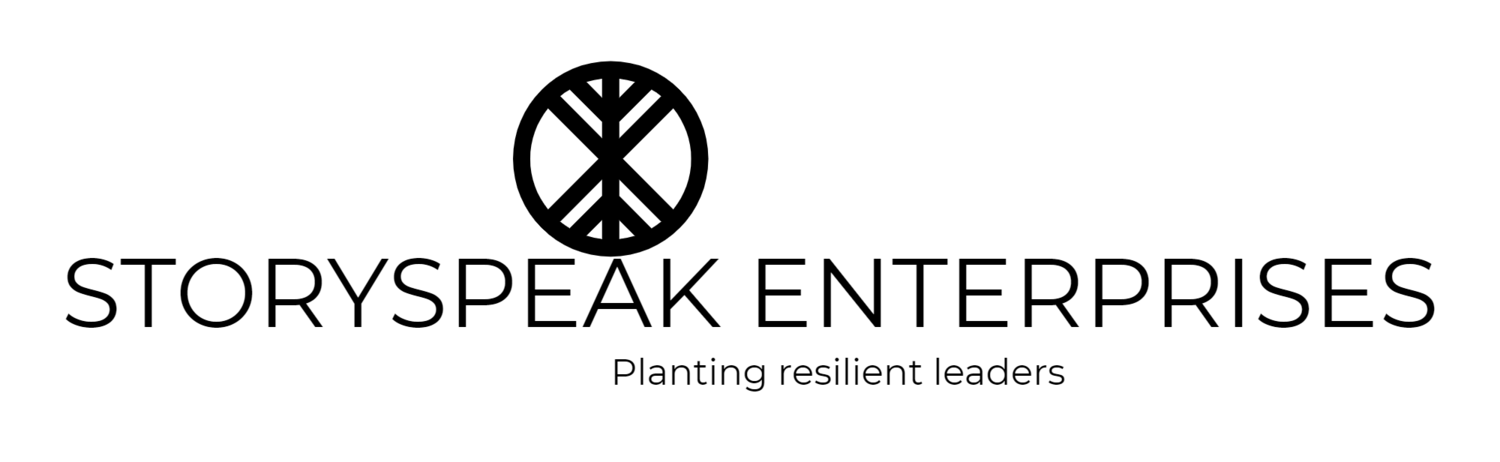OPERATIONS 2.7a - MARKETING
LESSON 2: LAYING YOUR FOUNDATION FOR BRANDED CONTENT & IMAGES
Watch this video before starting Lesson 2!
Your progress so far...
Congratulations, you made it past your initial friend date! How’d it go?
Like any relationship, it’s a two way street. Squarespace gives a lot, so you’ll definitely want to return the favor by paying close attention to these next steps!
Building a website is like building a house - it’s super exciting and there’s always a project to complete. You can add on to it, take away from it, and it’s your own little “domain”. (See what I did there?) I know you just want to get it done, but we are going to break this out step by step so it’s done as efficiently as possible!
ROUND 1: IMAGE & CONTENT PLACEMENT
It's time to lay our your pages. In this lesson, we are focusing on the placement of our image and content blocks.
Remember, it’s a house - foundation first, details are the final touch! All the details - styles, fonts, colors will come later!
Okay, if you're not already in, go ahead and log in to your Squarespace site.
*We are going to start with an ABOUT page, a CONTACT page, and a BLOG page. I recommend a minimum of these three - in Lesson 3, I will be giving you tips to create content for these pages specifically.*
I recommend editing the DEMO content pages and only adding pages when it's absolutely necessary.
If you like your Demo page content and image layout, you will only need to delete the existing images and content.
If you do like the template, but not the layout of the page, add new "Image" and "Text" blocks and move them around until you arrange it in a way you like:
Select the page you want to edit
Hover on the page until you see "Edit"
Hover on the page until you see a grey circle>click the circle so a window of block options appears
Select "Image" if you want to add an image or "Text" if you want to add text
The text block and image block will appear on the page
After you save the image or text, drag them to the desired place with your mouse
If you want to add your own pages, follow below:
1. Select Pages on your lefthand menu
2. Select the type of page you want to add and "ADD PAGE"
If you are still having trouble, refer to Steps 1 & 2 on the forum page by clicking the button below.
Adding A New Page & Content to Your Site
ROUND 2: FINDING ROYALTY FREE STOCK IMAGES FOR IMAGE PLACEHOLDERS
Your brand quality is directly reflected in your site appearance.
I cannot stress this enough!
This is why I advise you to choose high quality photos. What does that look like?
Low Quality
Stretched
Grainy
Pixely
Blurry
High Quality
Clear
Fits to size
No signs of size distortion
Remember the branding guide you created in OPS 1: BRANDING?
Now is a good time to refer to it so you can write down your own standards and use it to guide you in the picture you use for your site!
What does Royalty-Free mean?
Royalty-Free Images means images that are not copyrighted and can be used without paying a fee.
There are two ways to get them:
Search Google images for the type of photo you want
Click on Settings>Advanced>Modify by license>Free to share, edit, and reuse commercially
2. Upload pictures from royalty-free stock photo sites:
I recommend the following sites for downloading free, high-quality images for your website:
Getty Images provided via Squarespace (Some of these require a payment if you wish to remove the Getty watermark)
To access these, click where it says “GETTY Images” on the image placeholder and select the photo of your choice. Please note, you will not be able to save to your computer until after it is selected and “saved” to your site.
Now you’ll have your own stock photos for your brand.
Pretty official, right?
The end is near...
You’re so close to being done! Just a few more lessons before taking your site LIVE!
Next lesson, we'll begin building your pages by replacing our content with actual text and action buttons to guide your users easily through your site!
INDEPENDENT STUDY
BASIC TUTORIALS
ADDING A BANNER IMAGE TO YOUR PAGES
EDITING & FORMATTING IMAGES IN SQUARESPACE
MASTERING CONCEPTS
ALL ABOUT WEBSITE IMAGES - VIDEO SERIES
Did you get stumped in this section? Ask your questions here!
Start Here↓
Find Your Local Small Business Development Center (US ONLY)
Operation 1: Branding↓
Operation 2: Marketing↓
2.1 - Intro to Buyer's Journey
2.2 - Building Our Prospect Journey
2.3 - Building Our Lead Journey
2.4 - Building Our Customer Journey
2.5 - Finishing Our Buyer's Journey
2.6 - Testing Our Buyer's Journey
2.7 - Creating A Journey On Our Website
2.7a - Laying Your Foundation for Branded Content and Images
2.7b - Guiding Website Visitors with Action Buttons
2.7c - Styling Your Website and Adding SEO
2.7d - Taking Your Domain Live
Operation 3: Sales↓
3.1 - Tracking Sales Activities
3.2 - Creating Sales Activities
3.3 - Creating Next Level Engagements
3.4 - Creating Resources for Next Level Engagements